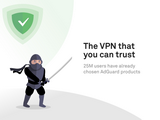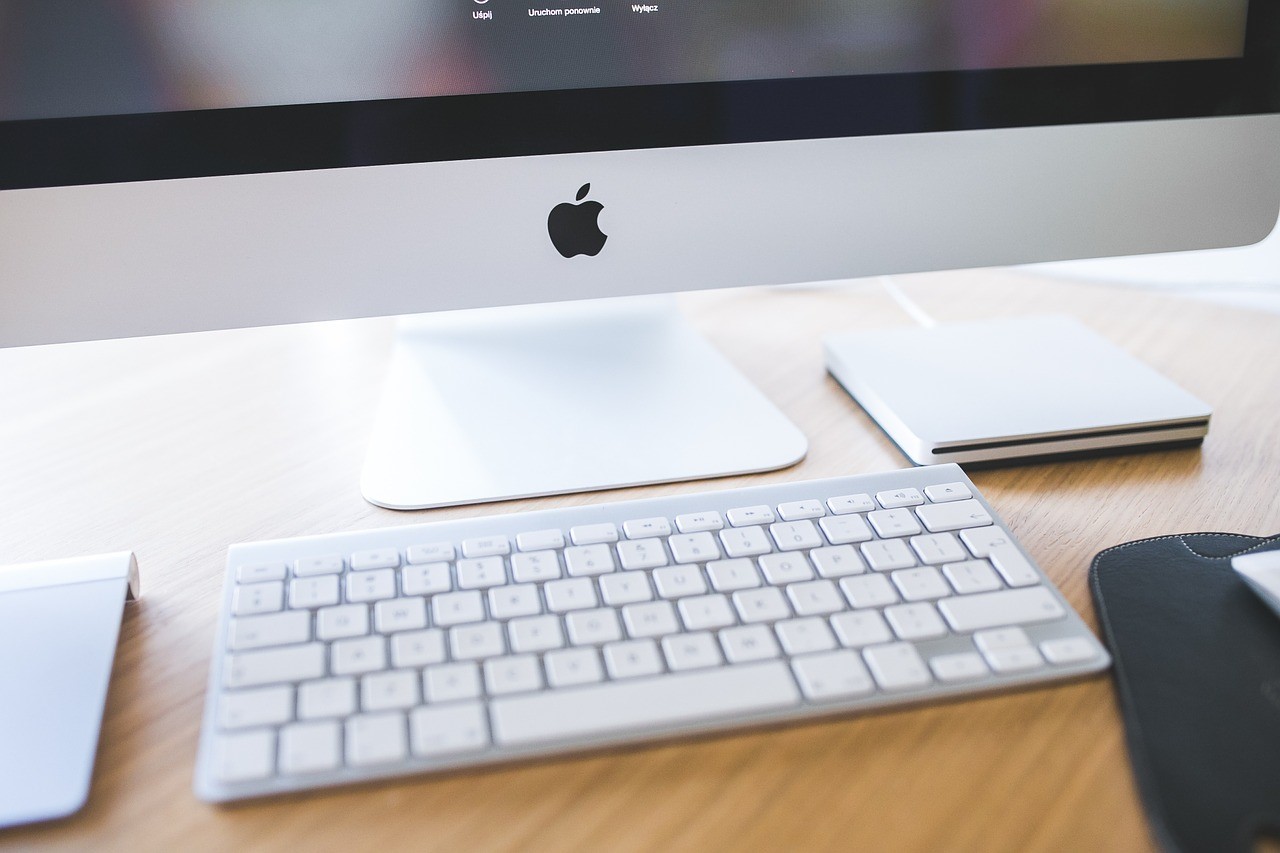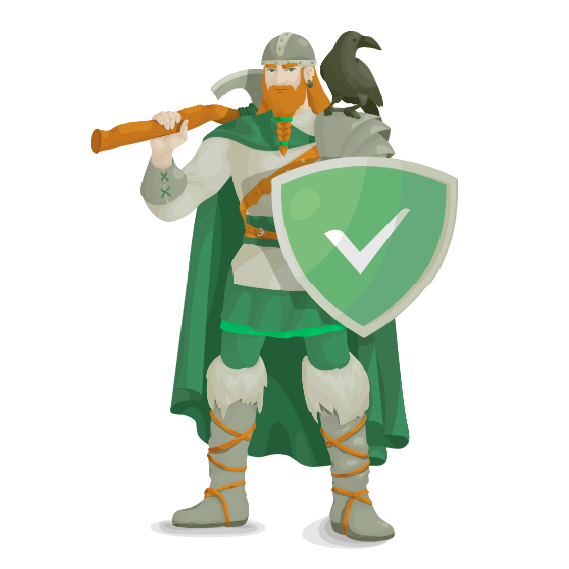mac !!!
Compressor 4.4.8+
Final Cut Pro X 10.4.10+
Motion 5.4.7....
5 oct, 2020
Compressor 4.4.8
Final Cut Pro X 10.4.10
Motion 5.4.7
!!!! Do not update these applications to avoid losing their functionality.

Compressor 4.4.8
Released: 09/24/2020
Supported OS: macOS 10.14.6 or higher
Language: English, German, French and others.
System requirements:
• macOS X 10.14.6 or later
• 64-bit processor
Description:
Compressor is a simple and powerful video compression tool. Compressor can compress your video with support for most popular formats, including HEVC, MPEG-4, H.264, MXF, and more. In addition, the application has a great ability to directly export a sequence of video segments using various effects and filters directly from Final Cut , for further processing and recoded into the desired format.
Additional Information:
Customizing Export for Final Cut Pro
To customize export settings, send your Final Cut Pro project directly to Compressor and select the desired codec, size, frame rate, and more from the wide range of options available. Save your modified or created settings and they will immediately appear in the Compressor settings menu in Final Cut Pro. These settings can be sent to other Final Cut Pro users so they can use them even if they don't have Compressor installed.
Built-in distributed coding
Distributed coding uses the free resources of other cores and other computers to execute the process faster. You no longer need to open an additional application to designate computers as coding nodes. To get started, install Compressor on your Mac or any other Mac on the network and then make it a Distributed Coding Node.
HTTP Broadcasting Support
Compressor has added HTTP broadcasting support and new export options that make it quick and easy to encode content for Web streaming and playback on Apple devices and Macs. All the necessary files are placed in one folder and are ready to be uploaded to the website.
Improved library of settings
With just a few taps, you can find the presets you want. Select one of the available folders, such as Apple Devices, Disc Burning, HTTP Live Streaming, or another option. Standard labels and easy-to-understand descriptions let you quickly select the setting you want.
Customizing in Final Cut Pro
Final Cut Pro provides access to all of the export settings available in Compressor. To change any setting, just open it in Compressor. After making the necessary changes, save the setting. To use it, open the Compressor settings menu in Final Cut Pro.
Sharing Final Cut Pro Export Settings
After modifying an existing Compressor preset in Final Cut Pro or creating a completely new preset, you can send it to other users. And they can use it even if they don't have Compressor installed. Just send them a small configuration file and they will copy it to a suitable folder.
Intuitive interface
Feel free to experiment with encoding parameters. A dynamic preview window displays the results in real time as you prepare your footage for encoding. Navigate your video frame-by-frame with timecode controls, trim footage, and instantly see effects and filters applied to audio and video footage.
Batch templates
Batch templates allow you to combine the encoding setting you use with the action you perform, automating tasks such as moving, copying, e-mailing files, or executing a custom script. Create custom batch templates in Compressor to save time on repetitive editing tasks.
Efficient workflow
Eliminate monotonous operations with a range of built-in Compressor functions that can save you time. Quickly create batch scripts that make it easy to encode large numbers of files. Reuse any packages by dragging and dropping them from the history panel. Create standalone droplets to run coding from the desktop.
Enhanced
presets library Compressor's preset encoding presets are organized in a convenient folder structure. Labels and descriptions in plain language make it easy to find the exact setting you need for your project. Add your own settings to the Custom folder, or create separate folders for them.
Video encoding for devices and disks
Compressor comes with a number of presets that make it easy to export content in popular device formats, including H.264 presets for Apple devices. To create a standard Blu-ray disc or DVD, choose one of the available menu templates. * Add chapter markers for discs or podcasts for iPad, iPhone, iPod, or Apple TV. You can even upload files directly to the web.
Expanded format support
Quickly set up encoding jobs for a wide range of industry-standard formats, including MPEG-2, H.264, and QuickTime. Or encode your footage in ProRes, which delivers superior image quality in a small file size. When encoding files for HTTP translation, Compressor places all files in one folder, which is ready for uploading to the Web. In addition, Compressor allows you to convert surround sound tracks to Dolby Digital Professional AC-3 for DVD projects.
Image Sequence Support
Import sequences of Targa, DPX, TIFF, PSD or PNG images and recode them using any Compressor setting. In addition, an audio track can be added to the file when transcoding.
Advanced encoding capabilities
Compressor's advanced features allow you to add closed caption files to MPEG and QuickTime files. When encoding files, you can also add metadata such as keywords, copyright information, and annotations to files.
Converting formats and standards
Any file can be converted from its original format to any other format - for example, from NTSC to PAL, from SD to HD, or from progressive to interlaced. In addition, the inverse video format conversion function converts the video speed of 29.97 fps to 23.98 fps. With advanced optical flow analysis, Compressor delivers flawless image quality when converting formats and standards.
Dynamic Image Filters
A set of handy image filters will allow you to modify the encoded material and get rid of unwanted elements. Add overlays or animated watermarks that are great for identifying your projects. Or quickly fix video imperfections by applying filters for color correction, noise reduction, brightness and contrast - all without leaving Compressor.
Controlling video timing reference
Increase or decrease the video speed, or adjust the frame rate to achieve the desired playback length. Compressor provides flawless application of timekeeping effects as well as automatic pitch adjustment for the soundtrack.
Built-in Apple Qmaster Features
Distributed coding functionality from Apple's Qmaster app is now built right into Compressor - no need to open a separate app. Just install Compressor on any Mac on the network and make it a distributed coding node.
QuickCluster
You can use pre-defined groups of Mac computers on your network to encode your jobs, rather than using specific hardware. The QuickCluster function configures clusters of encoding nodes based on the availability of designated computers. It can even use individual unoccupied computing cores of a single computer, turning multicore systems into coding pools.
SCREENSHOTS




2
Final Cut Pro X 10.4.10
Released: 09/24/2020
Supported OS: macOS 10.14.6 or higher
Language: English, German, French and others.
System requirements:
• macOS 10.14.6 или выше
• 4GB of RAM (8GB recommended for 4K)
• OpenCL-capable graphics card or Intel HD Graphics 3000 or later.
• 256MB of VRAM (1GB recommended for 4K)
• 3.5GB of disk space
Description:
Final Cut Pro X includes the basic audio editing and color grading functions from Final Cut Studio, so you can now use one application for all stages of post-production.
At the heart of Final Cut Pro X is the flexible Magnetic Timeline, which offers a new approach to trackless video editing with the ability to add and organize clips in the way the author wants, while other clips disappear from the screen. The author can use the Clip Connections feature to stitch together the main clips with other elements such as titles and sound effects, keeping all elements in perfect synchronization regardless of their movement. Apple's Professional Video Editor gets all the hardware benefits of the fastest Mac ever, 4K display via Thunderbolt 3 and HDMI, plus a host of new features, performance and stability improvements.
Key features:
View and Share Videos
• Browse your entire collection of video clips and photos organized in one place.
• Export all or part of a clip.
• With the ability to import in the background, you can immediately start viewing and exporting video.
Create Hollywood-Style Trailers
• Choose from 29 trailer templates with stunning graphics and music from the most popular composers.
• Change movie studio logos, actor names and credits.
• Choose the best photos and videos for your trailer using animated work areas.
Create stunning HD and 4K movies
• Edit movies on compatible Macs (1) created from up to 4K video captured with an iPhone 6s, GoPro, or other ultra-high definition camera.
• Supports 1080p HD video at 60 frames per second for smoother and more realistic images.
• Import movies and trailers from iMovie to your iPhone or iPad and finish editing on your Mac.
• Make your movie even more interesting by adjusting titles, transitions, adding 3D-images of the globe and maps.
• Speed up or slow down the action using the effects of fast and slow playback.
• Use sophisticated picture-in-picture, side-by-side, green studio effects.
• Create soundtracks using built-in ringtones and sound effects, songs from your iTunes library, songs created in GarageBand, and even your own voice-overs.
Fine-tuning each clip
• Improve picture and sound quality with one click using the "Enhance" function.
• Brighten your video with easy-to-use color controls.
• Stabilize video shake for a more comfortable viewing experience.
• Add automatic face scaling and panning using the Ken Burns effect.
• Choose from 48 interesting effects for video and audio.
Watch Anywhere with iMovie Theater
• Fill iMovie Theater with great posters when you publish clips, movies and trailers.
• Open iMovie Theater on any of your devices using iCloud.
• Connect Apple TV and watch your recordings from iMovie Theater on your HD TV.
Share with friends and family
• Send video via Mail Drop when signed in to iCloud.
• Publish videos up to 4K resolution directly to YouTube.
• Post videos directly to Facebook and Vimeo.
• Export files using "H.264 (Custom)", "ProRes" and "Audio Only" settings.
• Export any frame of the video as an image.
For iOS Developers: Create App Store Views
• Import iPhone and iPad screen recordings created with QuickTime Player.
• Highlight the functionality of your programs with 11 animated caption themes to showcase examples of how the program is used.
• Export finished videos using the Program Preview export option.
In the new version:
- Fixes an issue in which XAVC media from the Sony PXW-FX9 camera is not recognized
- Fixes an issue where brightness levels shift when switching between Better Quality and Better Performance in the viewer
- Fixes an issue in which effect keyframes are not added correctly when using onscreen controls
- Improves stability when using the transform tool with multiple clips in the timeline
- Improves reliability when exporting an FCPXML that contains Compound clips
- Addresses an issue which could prevent sharing at certain resolutions
- Fixes an issue in which sharing a Compound or Multicam clip from the timeline was disabled
SCREENSHOTS




1
Motion 5.4.7
Released: 09/24/2020
Supported OS: macOS 10.14.6 or higher
Language: English, German, French and others.
System requirements:
• macOS X 10.14.6 or later
• 64-bit processor
Description:
Apple Motion is an application for creating animated graphics, titles and visual effects. With its help, 95% of all effects, transitions, generators and titles for Final Cut Pro X are created. Apple Motion serves both for video design, creating animated titles, creating broadcast graphics (television design), and creating independent animation clips of the widest use - from advertising to education.
Apple Motion allows you to edit graphics in real time. Animating with Behaviors saves time, makes it easier to edit and make changes as you build your product. Built-in particle tools, replicators, shapes, filters and behaviors, a huge library of pre-installed content with ready-made animation elements - all this allows you to very quickly and efficiently, completely independently make animated graphics.
In the new version:
- Fixes an issue in which XAVC media from the Sony PXW-FX9 camera is not recognized
SCREENSHOTS