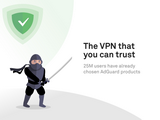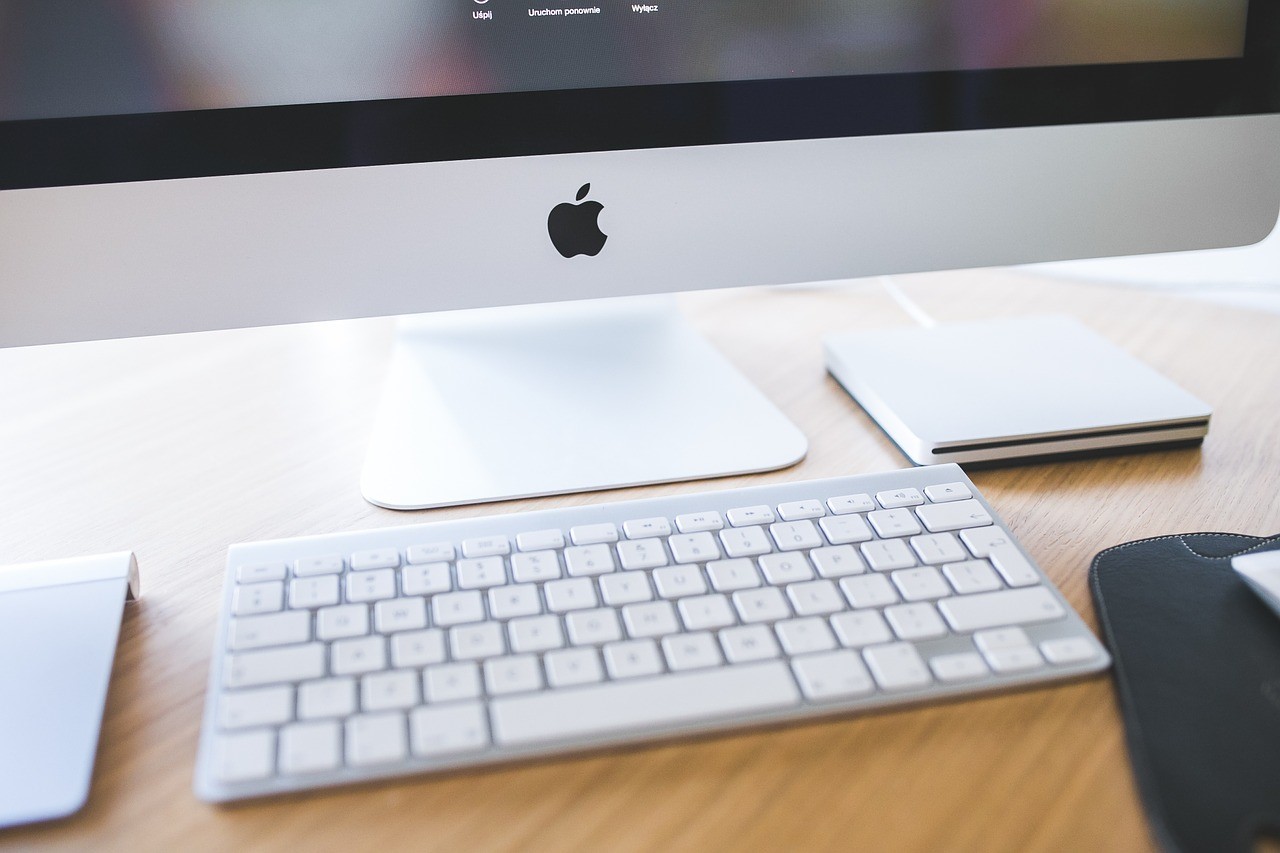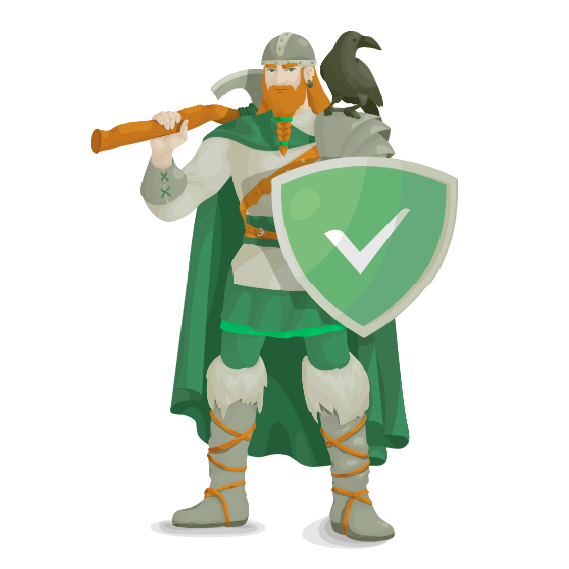CleanMyMac X 4.6.2
A Better Finder Rename 11 v11.14
Carbon Copy Cloner 5.1.16 (build 5965)
Commander One PRO Pack 2 v2.4.2 (build 3218)
Folx Pro 5 v5.18 (build 13943)
Gemini 2: The Duplicate Finder 2.6.2
iMazing 2.11.4 (Build 13602)
Little Snitch 4.5
Paragon NTFS for Mac 15.5.106
PlistEdit Pro 1.9.2
Do not update these applications to avoid losing their functionality
macOS Catalina 10.15.4 (19E287)
release date: April 8, 2020.
Version: 10.15.4 Build (19E287)
Interface language: Multilingual.
Platform: Intel only.
System requirements: OS X 10.9 and later
mac OS 10.15 Catalina supports the following models:
MacBook: Early 2015 or later
MacBook Air: Mid 2012 or later
MacBook Pro: Mid 2012 or later
Mac Mini: Late 2012 or later
iMac: Late 2012 or later
iMac Pro
Mac Pro Late 2013 or newer
Description:
With mac OS Catalina, you will love your Mac even more. Three brand new apps: Apple
Music, Apple TV, and Podcasts. A new "Locator" app that will help you find your lost Mac.
Your favorite iPad apps are now on Mac. The ability to use the iPad as a second display.
Whatever you do, Mac will exceed all your expectations.
macOS Catalina 10.15.4 Release Notes
Update your apps to use new features, and test your apps against API changes.
Overview
The macOS 10.15.4 SDK provides support to develop apps for Macs running macOS Catalina
10.15.4. The SDK comes bundled with Xcode 11.4, available from the Mac App Store. For
information on the compatibility requirements for Xcode 11.4, see Xcode 11.4 Release
Notes.
Endpoint Security
New Features
Using a custom Mach service name is now supported for XPC between apps and extensions.
See EndpointSecurity for more information. (57244148)
Music
New Features
The Music app now supports time-synced lyrics for Apple Music subscribers. (53877474)
Safari
New Features
Content Blocker extensions delivered with Mac Catalyst apps are now available for use in Safari. (43646265)
FAQ
-Enabling the installation of third-party applications.
sudo spctl --master-disable
-Creating a bootable flash drive. Where USB is your flash drive, in Mac OS Extended format (journal) with a size of at least 16 Gb.
sudo /Applications/Install\ macOS\ Catalina.app/Contents/Resources/createinstallmedia --volume /Volumes/USB
A Better Finder Rename 11 v11.14
The release took place: 09.04.2020
Supported OS: macOS 10.10+
Interface language: English, German, etc.
System requirements:
● macOS 10.10 or higher
● Intel 64-bit CPU
Description:
A Better Rename Finder is the best solution for automating the process of renaming a large
number of files. The program works as a separate application, but it can also be called from
the finder context menu.
Under the simple and clear interface of A Better finder Rename, there are flexible settings
for renaming files. The program has a full set of settings divided into 15 categories,
including: text, encoding, positions, abbreviations, and many other useful features.
A Better finder Rename can extract EXIF data about time and date and add it to the file
name. All known RAW files are supported. To rename the necessary files using A Better
finder Rename, the user must select the necessary files in the Finder and drag them to the
utility window. Then you need to specify the rules for changing names.
Main features:
● Adding, deleting, inserting, and replacing characters and text;
● Add, format, change and insert sequence numbers, create numbered sheets;
● Add a date and time to the name and rename it according to the time when the file was
created;
● Converting file names to Windows NTFS, SMB, DOS, Mac OS 9, and other formats.
● Case change (lowercase and uppercase letters);
● Renaming mp3 and aac files according to tags;
And much, much more...
Installation procedure:
Mount the image and view the Help.txt why so …
Next, you can choose to install it as usual or using Open Gatekeeper friendly
Carbon Copy Cloner 5.1.16 (build 5965)
The release took place: 31.03.2020
Supported OS: OS X 10.10 and higher
Interface language: English, German, French, etc.
Treatment: not required (the installer has already been treated)
System requirements:
• OS X 10.10 and later
* Intel, 64-bit processor
Description:
Carbon Copy Cloner is a utility for backing up your data.
Carbon Copy Cloner is a disk cloning and data backup utility that is popular with Mac OS X
users due to its high speed and simple interface.
The new version boasts a completely new user interface, as well as a number of added
features and the ability to edit scheduled tasks and application menus. The new user
interface should make it easier to clone disk images and ensure that the structure and all
previous source functions are preserved. The program offers an additional sidebar that
combines all the key functions of Carbon Copy Cloner-Disk Center, scheduled tasks, and
cloning – in a single window. Users can also select the source and destination element,
which is copied by dragging and dropping it from the left sidebar.
The new simple cloning mode allows you to copy an image in three steps. You can right-click
additional process parameters.
Version 5.1.16 (5965) - March 31, 2020:
• 10.15.4 introduced a small timing issue that can occur when CCC attempts to delete
the transient source snapshot at the end of the backup. This error is harmless, and the
snapshot is removed automatically later, but this update adds a more aggressive method of
removing the snapshot.
• 10.15.4 also introduced a change that can cause trouble for setting up a remote
Macintosh source or destination. This update resolves an error indicating that the remote
Macintosh could not be reached during the initial setup.
• Fixed a dead end that can occur when a backup task encounters an error thats calls
for aborting the backup task (e.g. due to a stall, or when the destination volume pops offline
in the middle of the task).
• Improved the reliability of the option to reveal an APFS Data volume in the Finder
(via the volumes table contextual menu or via the Source/Destination selectors).
• Minor improvement to the handling of sparse files on APFS volumes. Also improved
progress indication while copying particularly large sparse files.
• Made a small adjustment to the handling of BoxCryptor volumes.
• The "Defer if another task is writing to the same destination" setting now considers
other volumes in the same APFS volume group to be the same destination. This addresses
cases where one task is configured with the System volume as the destination (a standard
configuration for a bootable backup) and another task is configured to back up to a folder on
the Data sibling of the same volume (also a standard configuration for a folder-to-folder
backup).
• Improved case conflict detection in cases where the source or destination is a
member of an APFS volume group.
• In cases where a task is configured to back up to a disk image on a NAS volume, and
the diskimages-helper service dissents the unmount request for the underlying NAS volume
at the end of the task, CCC now terminates the offending process to make a followup
unmount request more effective.
• The option to suppress the destructive task warning is now reset when resetting a
task to default settings.
• Addressed some minor errors related to archiving the source APFS helper partitions
that can occur if the source is a read-only device (e.g. a read-only disk image).
• Addressed an issue in which the startup disk setting would be set to the current
startup disk when running a backup task (e.g. in cases where the current startup disk is not
actually set as the startup disk selection in the Startup Disk Preference Pane).
• Remote Mac: If CCC's RSA key pair should become corrupted, CCC will now deal with
the authentication failures more gracefully.
• Addressed a logic error that can lead CCC to restore items to the root of the selected
destination volume rather than to a designated folder on that volume when restoring from a
Data volume snapshot.
• Fixed an issue in which tasks that were flagged for review because the HFS+
destination will be converted to APFS were not presenting an APFS conversion dialog if the
destination device was not attached.
Installation procedure:
* Mount the image and drag the app icon to the "Programs" folder"
• Register with any data / Register as you like
CleanMyMac X 4.6.2
The release took place: 08.04.2020
Supported OS: OS X 10.10 and higher
Interface language: Russian, English, and others
Treatment: not required (the installer has already been treated)
System requirements:
° mac OS 10.10 or higher
● Intel 64-bit CPU
Description:
Meet CleanMyMac X!
The program contains everything you knew about Mac care, but X times better!
CleanMyMac scans every corner of your system, removes gigabytes of garbage in two clicks,
and helps you keep your Mac in good condition. CleanMyMac has a beautiful interface that
will not leave anyone indifferent. Everything is made in the standard form of Mac OS:
beautiful, convenient and affordable. Cleaning, protection, and speed are the Foundation of
the new version. Thus, CleanMyMac becomes a comprehensive solution not only for
cleaning and maintenance, but also for such an important task as protecting your Mac from
the threats of the modern world
Version 4.6.2:
Added:
- New ways of detecting viruses and malware within Malware Removal
- Suggestions in CleanMyMac X Assistant are now based on a machine learning model
- Freeing up RAM right from the notification when your Mac’s running out of memory
Improved:
- Detection and removal of Steam app resources
- A guide for granting Full Disk Access became simpler and more intuitive
Fixed:
- Full Disk Access window position in full-screen mode
- Crash on scanning items in the Privacy module
- Another case when CleanMyMac X Menu icon was invisible in the status bar
Installation procedure:
Mount the image and view the Help.txt why so …
Next, you can choose to install it as usual or using Open Gatekeeper friendly
Commander One PRO Pack 2 v2.4.2 (build 3218)
The release took place: 25.03.2020
Supported OS: OS X 10.10+
Interface language: Russian, English, and others
Treatment: not required (the installer has already been treated)
System requirements:
● macOS 10.10 or higher
● Intel 64-bit CPU
Description:
Commander One PRO-FTP / SFTP client, RAR, 7zip and Tar archiver
Commander One is a universal tool for easily managing a large number of files and folders
on your Mac. The professional two-panel file Manager Commander One is written in Swift
and has everything you need to work effectively with files and folders on your Mac:
● Create, delete, open, move, and rename files and folders;
● Using regular expressions to search for files;
● Choose the most convenient viewing mode;
● Unlimited number of tabs;
● File operations queue;
● Setting up keyboard shortcuts;
● History, favorites, and more.
Commander One is also a fast FTP client. It also allows you to work with numerous types of
archives and search them. You can integrate your Dropbox folder into Commander One for
quick and easy access.
FTP Manager:
Access to remote servers via FTP or SFTP;
Two-panel interface for the most efficient operation;
Managing operations and putting them in a queue.
Connecting MTR devices:
You can easily connect your MTR devices and access their contents - just connect your device to the Mac and it will be
available as a disk in Commander One.
Working with archives:
Support for various types of ZIP, RAR, TBZ, TGZ, 7z archives with searchability.
Dropbox Integration:
Add any number of Dropbox accounts to Commander One;
Enable file access on Dropbox without installing the client on your Mac and copying data;
Share links from your Dropbox folder directly in Commander One.
Installation procedure:
Mount the image and view the Help.txt why so …
Next, you can choose to install it as usual or using Open Gatekeeper friendly
Folx Pro 5 v5.18 (build 13943)
The release took place: 09.04.2020
Supported OS: OS X 10.9+
Interface language: Russian, English, etc.
Treatment: not required (the installer has already been treated)
System requirements:
● macOS 10.9 or higher
● Intel 64-bit CPU
Description:
5 FOLX - download Manager for Mac
Folx is a free download Manager with a user-friendly macOS-style interface. The download
Manager offers a convenient download management system, flexible settings, and so on
The app offers a unique system for sorting and storing downloaded files, restores
interrupted downloads, splits downloads into multiple streams, regulates the speed, and
much more.
Modern macOS-style interface with support for Retina display resolution. Unique system for
sorting and storing downloaded files with preview capability.
Functionality that is not available in browsers
● Splitting the download into 2 streams to increase the download speed, resuming the
interrupted download. A convenient file Manager that allows you to view all files
downloaded by Folx in the app interface with filters for sorting.
A unique system for tagging
● For convenient file management, Folx has a system for tagging downloaded files. A file
can be assigned one or several tags at the same time, by which files are sorted in the tag
panel. When you select any tag, the user will be shown files related to it.
Integration with browsers
● Thanks to its own plug-in and installation of extensions, it is possible to automatically pick
up links from web pages. You can select the types of files that Folx will pick up for uploading.
Torrent client for macOS X
● Folx is a free torrent client for Mac. It includes all the necessary features for downloading
and creating torrent files. The app allows you to set the priority of downloading files inside
the torrent, adjust the speed of downloading and distributing torrents, assign tags to
downloaded files for their subsequent quick search, and much more.
Main features of Folx PRO
● Speed up download PRO
Splitting the upload to 10 threads allows you to significantly increase the download speed.
Speed control PRO
● Folx allows you to adjust the download speed manually or automatically to effectively
distribute traffic over a dedicated channel.
Scheduled download PRO
Folx starts uploading files on a scheduled date and time. You can choose the most
appropriate time to start the download and set parameters for the end of the download:
turn off, switch to sleep mode, or close the program.
Integration in iTunes PRO
● Thanks to Folx integration in iTunes, downloaded music and videos can be automatically
added to the iTunes library immediately after downloading.
Storing your username and password PRO
● When adding a new upload, you can enter a username and password for sites that require
authentication. Folx will remember them and use them for future downloads from the
specified domain.
Download from YouTube PRO
● Fox PRO downloads videos from YouTube with the ability to select the desired format and
resolution. If you only need to download music from YouTube, just select the audio format
to download.
Installation procedure:
Mount the image and drag the app icon to the Programs folder»
Gemini 2: The Duplicate Finder 2.6.2
The release took place: 09.04.2020
Supported OS: macOS 10.10+
Interface language: Russian, English, etc.
Treatment: not required (the installer has already been treated)
System requirements:
● macOS 10.10 or higher
● Intel 64-bit CPU
Description:
Meet Gemini 2: a smart program for searching for duplicates on Mac. It finds duplicates and
similar files and deletes them. Gemini 2 finds duplicates with surgical precision.
Gemini helps you quickly find and delete identical files on your Mac. Turn boring duplicate
removal into fun! The app works more than quickly, so the results will not take long to wait.
At the end of the work, the ring will turn green with joy and you will be prompted to go to
the scan results.
All files have information about the number of duplicates found. After selecting a file, you
can view the path to the file, the date of change, and open it in Finder. The undoubted
advantage of Gemini is that all files can be quickly viewed directly in the app. For example,
you can listen to an audio recording to make sure that the file really needs to be deleted.
Won't miss a single duplicate
Identifies duplicate files and folders
Finds identical photos, programs, music, documents, and videos
Scans photo libraries and iTunes NEW!
Works with external and network disks
Detects similar files
Finds almost (but not completely) identical files.!
Searches for similar images in "Photos": reshot or identical frames NEW!
Detects similar files in iTunes, with different bitrate, different formats, or different
durations.!
Applies smart auto-selection
Distinguishes copies from originals based on more than a dozen attributes
Detects and displays differences between files.!
Remembers your file selection principle and applies it automatically.!
Deletes files safely
Moves files to the Trash, allowing you to restore them if necessary!
Or permanently deletes files if you decide to do so
Allows you to move duplicates to a separate folder or to an external disk.!
It can replace copies with hard links, allowing you to save space without losing files.!
It has a stellar interface
It is carefully designed and very simple
Allows you to delete duplicates in three clicks NEW!
Contains built-in file viewing, even for music or video
Visualizes differences between similar files and duplicates.!
Installation procedure:
Mount the image and view the Help.txt why so …
Next, you can choose to install it as usual or using Open Gatekeeper friendly
iMazing 2.11.4 (Build 13602)
The release took place: 01.04.2020
Supported OS: OS X 10.9 and higher
Interface language: Russian, English, and others
Treatment: not required (the installer has already been treated)
System requirements:
• OS X 10.9 and higher
* Intel, 64-bit processor
• iTunes 12.2.0 or later
• iOS 4.0 or later
Description:
iMazing: a great alternative to iTunes
You must agree that iTunes is a great tool for working with idevices and media files, but it
lacks something. The developers of the iMazing software decided to find out what exactly it
is, which can not only become a smart replacement for the Apple service, but also an
essential tool for the full functioning of your iPhone or iPad.
iMazing allows the user to work with files of absolutely any format, including entire
applications with saved data – programs can actually be copied completely safely. IMazing
does not require syncing the gadget, unlike iTunes.
About iMazing's backup capabilities. Here the user can make a backup copy of their gadget,
clone it, and backup individual files or folders (for example, only music without video, and
not the entire media library), and, of course, restore data. Also, no one prohibits extracting
files by choice and then encrypting them. The developers also took care of those who have
devices that store a large number of SMS messages: iMazing allows you to copy not only text
messages, but also attachments, and then work with them calmly through the computer.
This way, users can free up extra space on their iPhone without losing any data.
Program features:
• Managing files and working with the iOS file system
• Application management, including backup and restore
• Full backup / restore of iPhone and iPad
• Manage music, sync with iTunes
* View and export messages and attachments
* Export contacts with a simple drag and drop
* Export voice mail, notes, and call history
* Export individual photos, entire albums, and a photo stream
Installation procedure:
Mount the image and view the Readme.txt why so …
Next, you can choose to install it as usual or using Open Gatekeeper friendly
Little Snitch 4.5
The release took place: 30.03.2020
Supported OS: OS X 10.11 and higher
Interface language: English, German
Treatment: included
Drug type: ready-made serial number
System requirements:
• OS X 10.11 and higher
* Intel, 64-bit processor
Description:
A utility that allows you to block traffic in various applications.
With Little Snitch, you can monitor any outgoing connections in real time and allow some
programs to connect and prohibit others from connecting, adding them to a kind of internal
list of Little Snitch, or technically speaking, creating a set of rules based on which Little Snitch
will open or close outgoing access for programs installed on your Mac. The utility is just
necessary when you first start unknown programs. It is also often used by fans of warez
software to block notifications when an app wants to send information about itself to the
home server.
Installation procedure:
Mount the image, run the installer, and follow the instructions.
Treatment procedure:
Enter data from a text document.
Paragon NTFS for Mac 15.5.106
Supported OS: OS X 10.10 and higher
Interface language: Russian, English, etc.
Treatment: included
Medication type: other (trial reset)
System requirements:
● macOS 10.10 or higher
● Intel 64-bit CPU
Description:
Paragon NTFS for macOS-the world's fastest low-level file system driver with support for
MacOS Sierra, specially designed to solve the problems of interaction between Windows and
Mac OS X, providing full read / write access to any version of the NTFS file system in the
macOS environment.
Paragon NTFS for macOS is the only product on the market that provides full read / write
access to NTFS files at the same speed as the built-in macOS driver to HFS+files.
Paragon NTFS for macOS blurs the boundaries between Windows and macOS! Easily allows
you to format, check, and fix NTFS partition errors.
Installation procedure:
* Mount the image, run the Install NTFS for Mac installer, and follow the installer's instructions.
* Restart your Mac.
Treatment procedure:
* License renewal by launching the "Trial Reset" utility (included)
PlistEdit Pro 1.9.2
The release took place: 03.04.2020
Supported OS: macOS 10.13 +
Interface language: English
Treatment: not required (the installer has already been treated)
System requirements:
● macOS 10.13 or higher
● Intel 64-bit CPU
Description:
PlistEdit Pro is an advanced editor for plist settings files and JSON files.
With PlistEdit Pro, users can easily modify these files and exert more complete control over
their systems. You can use PlistEdit Pro in your developments, as well as use the built-in file
browser, which allows you to explore and change system settings.
PlistEdit Pro displays the file text as a list with three parameters: variable name (Key), data
type (Class), and value. The program supports the drag and drop function, which allows you
to drag individual variables or entire groups. To make it easier to find files, the program has
a built-in file browser that scans all system directories and displays a list of found files. There
is also a search function, with the ability to replace the found elements. In addition, it is
worth noting the integration in XCode and support for AppleScript.
- Collapsing the plist text view is now remembered with other window state when opening
documents
- Improved behavior of using tab and shift-tab to navigate cells in outline view
- Fixed a bug where plist text wouldn’t be editable after saving the document
- Ensure the outline view has initial focus when creating or opening a document
Installation procedure:
Mount the image and drag the app icon to the Programs folder»