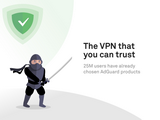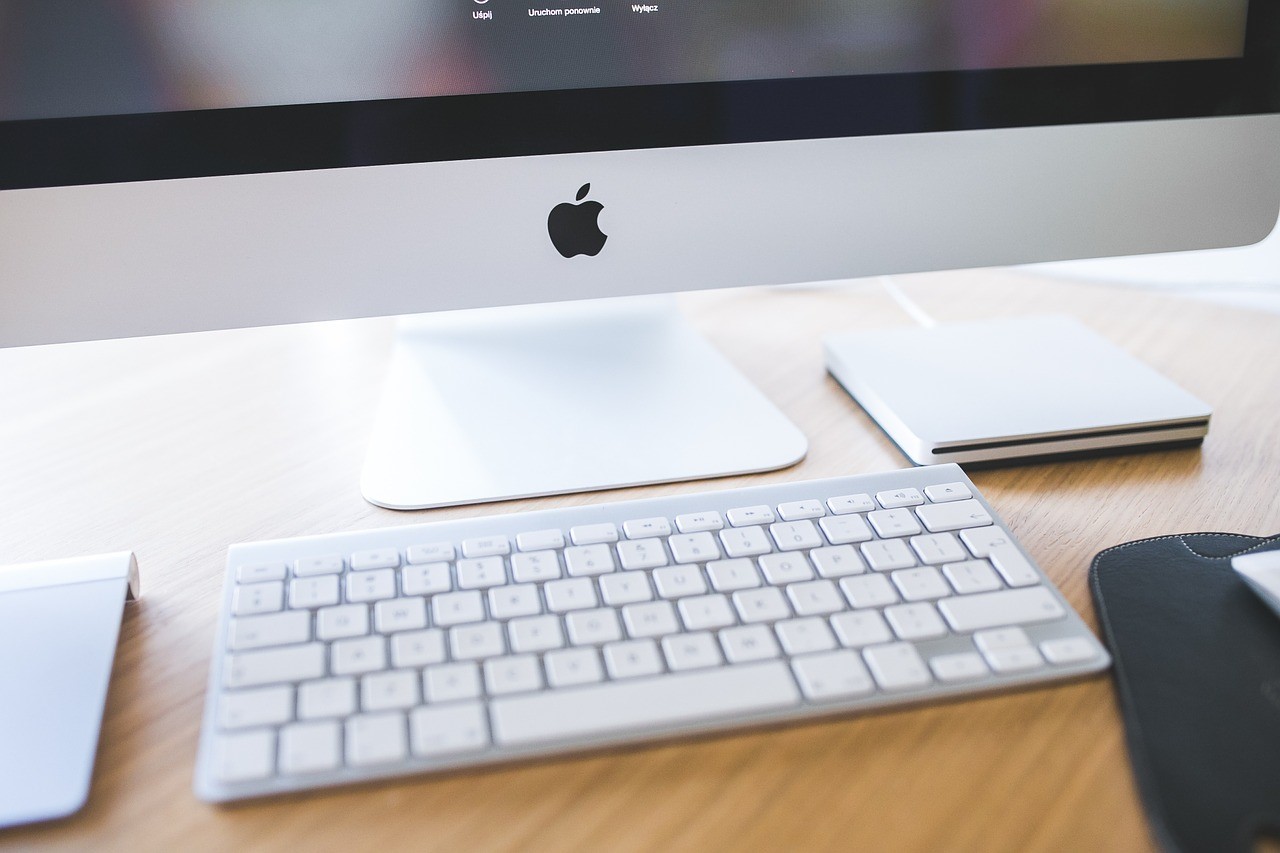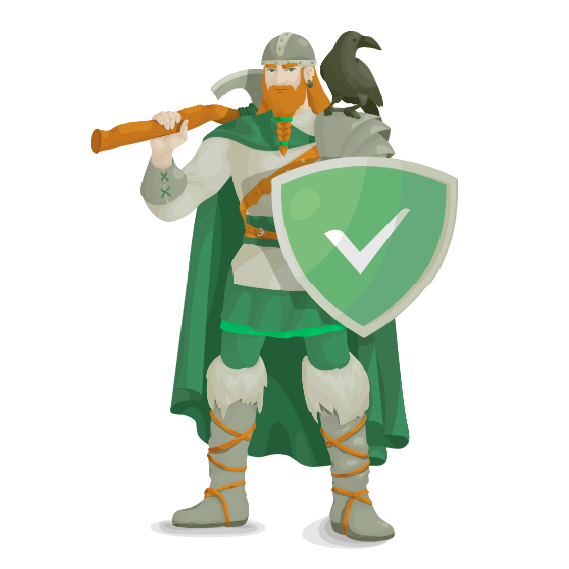Antology of --mac Microsoft Office Standard 2019--(2018--2021)
2018
Microsoft Office Standard 2019 v16.17
Microsoft Office for Mac Standard 2019 v.16.18.0
Microsoft Office for Mac Standard 2019 v16.19.0
Microsoft Office for Mac Standard 2019 v.16.20.0
2019
Microsoft Office for Mac Standard 2019 16.27.0
Microsoft Office for Mac Standard 2019 16.28.0
Microsoft Office Standard 2019 v16.31
(Build 19111002)
Microsoft Office 2019 for Mac 16.32
(build 19120802)
2020
Microsoft Office 2019 for Mac 16.34
Microsoft Office Standard for Mac 2019 v16.37
(Build 20051002)
Microsoft Office Standard for Mac 2019 v16.40
(Build 20081000)
Microsoft Office Standard for Mac 2019 v16.41
(Build 20091302)
Microsoft Office Standard for Mac 2019 v16.42
(Build 20101102)
Microsoft Office Standard for Mac 2019 v16.44
(Build 20121301)
2021
Microsoft Office Standard for Mac 2019 v16.45
(Build 21011103)
Microsoft Office Standard for Mac 2019 v16.46
(Build 21021202)
Microsoft Office Standard for Mac 2019 v16.47
(Build 21031401)
Microsoft Office Standard for Mac 2019 v16.48
(Build 21041102)
Microsoft Office Standard for Mac 2019 v16.49
(Build 21050901)
Microsoft Office Standard for Mac 2019 v16.51
(Build 21071101)
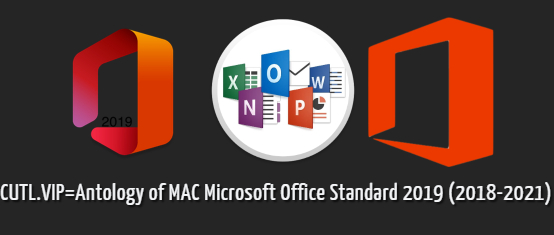
mac Microsoft Office Standard 2019 (2018--2021)
2018
Microsoft Office Standard 2019 v16.17
Installation procedure:
Note:
• Do not skip the selection of components (programs) for installation
• Office is installed in the default language of the operating system (there is no interface language selection as an item in principle) Installation
• Run the Microsoft_Office_16.17.18090901_Installer.pkg installer and follow the instructions. (Administrator rights required)
• After installing Microsoft Office, run Microsoft_Office_2019_VL_Serializer.pkg (SW2019.ISO is mounted as a standard DMG) and wait for the license to install
Microsoft Office Standard 2019 v.16.18.0
Installation procedure:
• First, install the corporate license Microsoft_Office_2019_VL_Serializer.pkg If a window pops up stating that "It was not possible to check the developer, then go to System Preferences / Protection and Security and temporarily check the App Store item from the installed developers.
• Next Microsoft_Office_16.18.18101400_Installer.pkg, attention during installation is choice of components
Microsoft Office Standard 2019 v16.19.0
Installation procedure:
• First, double-click the Microsoft_Office_2019_VL_Serializer.pkg volume license. If a window pops up that "We could not verify the developer, then go to System Preferences / Protection and Security and temporarily mark the App Store item and from the installed developers.
• Next Microsoft_Office_16.19.18110915_Installer.pkg, attention during installation there is a choice of components.
Microsoft Office for Mac Standard 2019 v.16.20.0
Installation procedure:
All the files presented are original from the Microsoft server.
• First, double-click the VolumeLicense.pkg corporate license. If a window pops up that "Failed to verify the developer" then go to System Preferences / Protection and Security and temporarily mark the App Store item and from the installed developers.
• Further Microsoft_Office_16.20.18120801_Installer.pkg, attention during installation there is a choice of components. Official license
2019
Microsoft Office for Mac Standard 2019 16.27.0
Installation procedure:
All presented files are original from Microsoft server
• First, double-click the VL_Serializer.pkg corporate license. If a window pops up that "Failed to verify the developer" then go to System Preferences / Protection and Security and temporarily mark the App Store item and from the installed developers.
• Further Microsoft_Office_16.27.19071500.pkg, attention during installation there is a choice of components.
• Go to your Microsoft account.
• We are using.
Microsoft Office for Mac Standard 2019 16.28.0
Installation procedure:
All presented files are original from Microsoft server
• First, double-click the VL_Serializer.pkg corporate license. If a window pops up that "Failed to verify the developer" then go to System Preferences / Protection and Security and temporarily mark the App Store item and from the installed developers.
• Further Microsoft_Office_16.28.19081202_Installer.pkg, attention during installation there is a choice of components.
• Go to your Microsoft account.
• We are using.
Microsoft Office Standard 2019 v16.31 (Build 19111002)
Installation procedure:
1. Update
• For those who had a version with a VL license installed - install over
• The license is saved
2. Installation
● Mount image
• Run the Microsoft_Office_16.31_Installer.pkg installer and follow the instructions
• After installation, close all Microsoft Office applications (complete the work completely )
• Run VolumeLicense.pkg and follow the instructions of the installer (VL license will be
installed) * administrator rights are required.
Microsoft Office 2019 for Mac 16.32 (build 19120802)
Installation procedure:
1. Mount the image.
2. Run the installer "Microsoft_Office_16.32_Installer.pkg".
3. Follow the instructions of the installer.
4. Moving on to treatment ...
Treatment procedure:
5. Launch "VolumeLicense.pkg" and follow the installer's instructions.
2020
Microsoft Office 2019 for Mac 16.34
Installation procedure:
1. Mount the image.
2. Run the installer 'Microsoft_Office_16.34_Installer.pkg'.
3. Follow the instructions of the installer.
4. Moving on to treatment ...
Treatment procedure:
5. Launch 'VolumeLicense.pkg' and follow the installer's instructions.
Microsoft Office Standard for Mac 2019 v16.37 (Build 20051002)
Installation procedure:
1. Mount image
2. Unpack the VolumeLicense.pkg distribution
3. Unpack the Office_16.37.pkg distribution kit, follow the prompts (during the installation process, you will need administrator rights)
4. The license is official, we give access to the network, login to the account at will.
5. PROFIT!
Microsoft Office Standard for Mac 2019 v16.40 (Build 20081000)
Installation procedure:
1. Mount image
2. Unpack the VolumeLicense.pkg distribution
3. Unpack the Microsoft_Office_16.40.20081000_Installer.pkg distribution kit, follow the prompts
4. During the installation process, click on 'Configure', a window opens where you can select the required applications for installation
5. The license is official, we give access to the network, login to the account at will. Applications can be updated.
6. PROFIT!
Microsoft Office Standard for Mac 2019 v16.41 (Build 20091302)
Installation procedure:
1. Mount image
2. Unpack the VolumeLicense.pkg distribution
3. Unpack the Microsoft_Office_16.41.pkg distribution kit, follow the prompts
4. During the installation process, click on 'Configure', a window opens where you can select the required applications for installation
5. The license is official, we give access to the network, login to the account at will. Applications can be updated.
6. PROFIT!
Microsoft Office Standard for Mac 2019 v16.42 (Build 20101102)
Installation procedure:
1. Mount image
2. Unpack the VolumeLicense.pkg distribution
3. Unpack the Microsoft_Office_16.42.20101102_Installer.pkg distribution kit, follow the prompts
4. During the installation process, click on 'Configure', a window opens where you can select the required applications for installation
5. The license is official, we give access to the network, login to the account at will. Applications can be updated.
6. PROFIT!
Microsoft Office Standard for Mac 2019 v16.44 (Build 20121301)
Installation procedure:
1. Mount image
2. Unpack the Microsoft_Office_16.44.20121301_Installer.pkg distribution kit, follow the prompts
3. During the installation process, click on 'Configure', a window opens where you can select the required applications for installation
4. Unpack the VolumeLicense.pkg distribution
5. The license is official, we give access to the network, login to the account at will. Applications can be updated.
6. PROFIT!
2021
Microsoft Office Standard for Mac 2019 v16.45 (Build 21011103)
Installation procedure:
1. Mount the image
2. Unpack the Microsoft_Office_16.45.21011103_Installer.pkg distribution kit , follow the prompts
3. During the installation process, click on "Configure", a window opens where you can select the required applications for installation
4. Unpack the VolumeLicense.pkg distribution kit
5. Official license, we give access to the network, login to the account at will. Applications can be updated.
6. PROFIT!
Microsoft Office Standard for Mac 2019 v16.46 (Build 21021202)
Installation procedure:
1. Mount the image
2. Unpack the Microsoft_Office_16.46.21021202_Installer.pkg distribution kit , follow the prompts
3. During the installation process, click on "Configure", a window opens where you can select the required applications for installation
4. Unpack the VolumeLicense.pkg distribution kit
5. Official license, we give access to the network, login to the account at will. Applications can be updated.
6. PROFIT!
Microsoft Office Standard for Mac 2019 v16.47 (Build 21031401)
Installation procedure:
1. Mount the image
2. Unpack the Microsoft_Office_16.47.21031401_Installer.pkg distribution kit , follow the prompts
3. During the installation process, click on "Configure", a window opens where you can select the required applications for installation
4. Unpack the VolumeLicense.pkg distribution kit
5. Official license, we give access to the network, login to the account at will. Applications can be updated.
6. PROFIT!
Microsoft Office Standard for Mac 2019 v16.48 (Build 21041102)
Installation procedure:
1. Mount image
2. Unpack the Microsoft_Office_16.48.21041102_Installer.pkg distribution kit, follow the prompts
3. During the installation process, click on 'Configure', a window opens where you can select the required applications for installation
4. Unpack the VolumeLicense.pkg distribution
5. The license is official, we give access to the network, login to the account at will. Applications can be updated.
6. PROFIT!
Microsoft Office Standard for Mac 2019 v16.49 (Build 21050901)
Installation procedure:
1. Mount image
2. Unpack the distribution kit, follow the prompts
3. During the installation process, click on 'Configure', a window opens where you can select the required applications for installation
4. Unpack the VolumeLicense.pkg distribution
5. The license is official, we give access to the network, login to the account at will. Applications can be updated.
6. PROFIT!
Microsoft Office Standard for Mac 2019 v16.51 (Build 21071101)
Installation procedure:
1. Mount image
2. Unpack the Microsoft_Office_16.51.21071101_Installer.pkg distribution kit, follow the prompts
3. During the installation process, click on 'Configure', a window opens where you can select the required applications for installation
4. Unpack the VolumeLicense.pkg distribution
5. The license is official, we give access to the network, login to the account at will. Applications can be updated.
6. PROFIT!