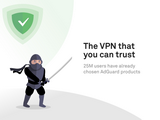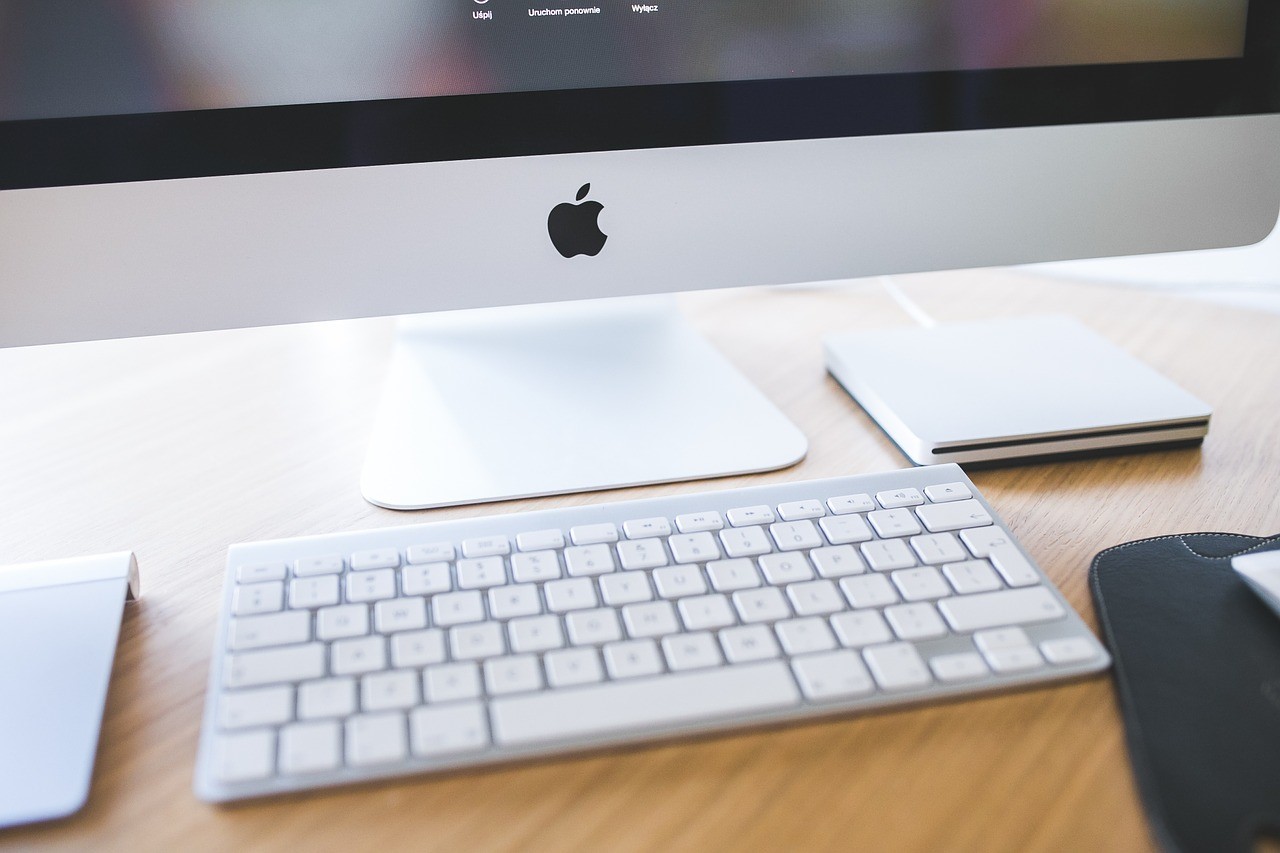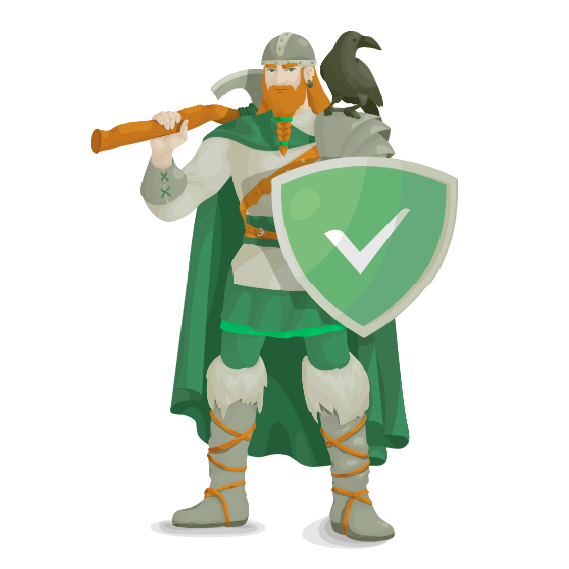Toon Boom Harmony 14 14.0.0 (11461) [Intel]

Graduation year: 2017
Version: 14.0.0 (11461)
Platform: Intel only
Language: English
Tablet: Program treated (does not require data entry/enter any data)
System requirements:
Mac OS X 10.10 or later
Intel Core i5 3GHz (Intel Core i7 3.4 GHz rekomendovano)
1280 x 800 display (1920 x 1200 recommended)
8GB Ram (16 is better)
Minimum GPU
Intel HD Graphics 4000, 5000 Intel Iris Graphics; NVIDIA GeForce 320M; Radeon HD 6630
Mediocre GPU
AMD Radeon HD 6770; NVIDIA GeForce 750M
Recommended GPU
AMD FirePro D500; NVIDIA GeForce GTX 775M
Wacom Tablet
The most powerful software ever created for animation production.
Used by top studios all over the world, Harmony lets you work fast and animate in any style.
Harmony has all the tools you need for traditional paperless, cut-out and hybrid animation productions.
Crack:
Actually this is a trial version for 20 days, but there are no restrictions on the work.
I wrote an AppleScript which changes the date on the computer, runs the program and puts it back.
1. First, drag a Premium or Premium Network to work network and also a file named "Harmony" in Applications of dmg.
2. Run the program from folder Premium or Premium Network in Applications once.
3. Close it, now drag the second program "Harmony" in the dock and now use her to run,
she will always ask you for your password to change system time.

1. Learning Toon Boom Harmony Essentials Training Video [2015, ENG]

Sample files: present
Video format: MP4
Video: AVC, 1280x720, 16:9, 15fps, 489kbps
Audio: AAC, 48kHz, 125kbps, stereo
In this Learning Toon Boom Harmony Essentials training course, expert author Tony Ross will
teach you about the tools and techniques available in this powerful animation software. This
course is designed for the absolute beginner, meaning no previous experience with Toon Boom
is required.
You will start by learning how to use the interface, then jump into learning how to use the shape
tools, including the line tool, rectangle, ellipse, and polyline tool. From there, Tony will teach you
how to use the drawing and editing tools in Harmony, as well as work with color, work with the
timeline and layers, import files, and animate in Toon Boom Harmony. This video tutorial also
covers how to rig a cut-out character, including how to rig the arms and legs, paint the
character, adjust the layer hierarchy, and set up a master peg. Other topics that are covered
include creating a simple walk cycle, animating a lip sync, adding effects to your animations, and
working with the camera. Finally, you will learn how to export your scene.
Once you have completed this computer based training course, you will have learned how to
use the tools available in Toon Boom Harmony to create your own character animations.
Working files are included, allowing you to follow along with the author throughout the lessons.

01. Welcome
0101 Introduction And Course Overview
0102 About The Author
0103 Using The Exercise Files
0104 Get Harmony Essentials Or Demo
0105 How To Access Your Working Files
02. Transitioning To Harmony
0201 Harmony Versus Flash
0202 Harmony Essentials Versus Toon Boom Studio
0203 Comparing The Three Editions Of Harmony
03. How To Use The Interface
0301 Interface And Workspace Overview
0302 Setting Preferences
0303 Saving Custom Workspaces
0304 Adding Toolbars
0305 Save Preferences
04. Using The Shape Tools
0401 Line Tool
0402 Rectangle
0403 Ellipse
0404 Polyline Tool
0405 Shortcut Keys And Tools
05. Drawing And Editing Tools In Harmony
0501 Brush
0502 Pencil
0503 Select
0504 Cutter
0505 Contour Editor
0506 Smooth Editor
06. Working With Color
0601 Adding Colors
0602 Creating Palettes
0603 Paint Tool
0604 Updating Colors
07. Working With The Timeline And Layers
0701 Adding Layers
0702 Onion Skin
0703 Drawing Substitutions
0704 Duplicating Versus Cloning Layers
0705 Layer Groups
0706 Color Card Layers
08. The Camera Versus Drawing View
0801 Using The Drawing View
0802 Using The Light Table And Top Light
0803 Adjusting Onion Skin
0804 Using The Grid
0805 Drawing Position In Camera Versus Drawing View
09. How To Import Files
0901 Importing Illustrator Files
0902 Importing Photoshop Files
0903 Importing Flash
0904 Importing Sound
0905 Importing Video
10. Animating In Toon Boom Harmony
1001 Harmony Animation Basics
1002 Setting Pivot Points
1003 Setting Ease In And Out
1004 Creating Cycles
1005 Symbols Versus Drawings
1006 Adding Pegs
11. How To Rig A Cut-Out Character
1101 Character Design
1102 Dividing Up Pieces Into Layers
1103 Inking The Character
1104 Rigging The Arms
1105 Rigging The Legs
1106 Painting The Character
1107 Adjusting Layer Hierarchy
1108 Hiding Hinges Via Painting
1109 Hiding Hinges Using Patches
1110 Rigging The Head
1111 Rigging The Eyes
1112 Animating A Blink
1113 Setting Up A Master Peg
12. Creating A Simple Walk Cycle
1201 Setting The Keys
1202 Setting The Tweens
1203 Adjusting The Keys
1204 Adding The Cycle To A Peg
13. Animating A Lip Sync
1301 Adding Phonemes
1302 Importing Sound
1303 Using Auto Lip Sync
1304 Tweaking Auto Lip Sync
14. Adding Effects To Your Animations
1401 Glow
1402 Shadow
1403 Blur
1404 Cutter
15. Working With The Camera
1501 Setting Up Backgrounds And Foregrounds
1502 Using The Top And Side Camera Views
1503 Animating The Camera
1504 How To Parent The Camera With Other Drawings
16. Exporting Your Scene
1601 Basic Movie Export
1602 Exporting Still Images
1603 Joining Scenes In Other Programs
1604 Exporting For Upload
17. Closing
1701 Wrap Up

2. Introduction to Particles in Toon Boom Harmony (Toon Boom Harmony) [08.07.2013, ENG]
Sample files: present
Video format: MP4
Video: AVC / 1280x720 / 15 fps / 16:9 /
Video # 2 - 1182 Kbps, the rest - 1100 Kbps
Audio: AAC / 32 kHz / 192 Kbps
By gaining a good understanding of how particles can be generated, rendered, and affected in
Harmony, you'll be able to dive in with creating your own particles. We'll begin by learning how
to construct the foundation of a basic particle system by bringing in some important key particle
modules from our module library into the network view. From here we'll learn about some basic
functions of the sprite-emitter to see how we can generate particles using some simple examples
for our sprites. Following this we'll cover some common action modules that you might find
yourself using when constructing various particle systems. Along the way we'll also learn how to
define our particle's region of influence and control the size and color of our particles over their
age. After this we'll spend some time designing sprites for our own fire particle system and
explore how we can effectively construct this system. Finally, we'll finish by attaching our flames
to a torch by setting up a proper hierarchy arrangement in our network view.

Chapters
01. Introduction and project overview
02. Constructing a basic particle system
03. Generating particles in the sprite-emitter
04. Exploring addition action modules
05. Defining our particle region
06. Controlling particle size over age
07. Controlling particle colors over age
08. Designing our fire sprites in the drawing view
09. Constructing our particle system for our flames
10. Adding velocity and kill modules to our fire particles system
11. Adjusting the region of influence for our fire particles system
12. Controlling the size and color of our fire particles over age
13. Attaching our flames to our torch
14. Emitter blend modes
15. Setting pre-roll frames and exporting

3. Traditional Animation Techniques in Toon Boom Harmony (Toon Boom Harmony) [01.07.2013, ENG]
Sample files: present
Video format: MP4
Video: AVC / 1280x720 / 15 fps / 16:9 /
Video Number 1 - 1160 Kbps Video # 2 - 1189
Kbps,
the rest - 1100 Kbps
Audio: AAC / 32 kHz / 192 Kbps

In this tutorial, you'll learn how to begin using some of the powerful tools that Toon Boom has to
offer with your own traditionally styled animations. We'll begin by creating some rough
thumbnails to visualize the story of our character's animation. Following this we'll spend a few
lessons sketching out the different character poses such as the keys, extremes, breakdowns,
and in-betweens. We'll also use the onion skinning feature to aid us as we draw these poses.
From here we'll learn how we can use the brush tool to apply clean line work over all of our
sketched poses and how we can quickly clean up this line work using the cutter tool. Following
this we'll learn how we create color art from line art so that we can keep our line work and
color on separate modes. Next we'll learn how we can effectively color all of our character's
poses using the paint bucket tool. Finally we'll learn how we can import a layered Photoshop file
into Harmony to be used for our animation's environment. NOTE: All of the techniques,
methods, and tools that we'll cover can be executed in Harmony, Animate, and Animate Pro.
Chapters
01. Introduction and project overview
02. Visualizing our animation through thumbnails
03. Sketching the key poses
04. Continuing to sketch out our key poses
05. Sketching the extreme poses for our character
06. Sketching in the breakdown poses for our character's animation
07. Continuing to sketch breakdowns
08. Sketching the in-betweens
09. Applying line work
10. Flattening line work and creating color art from line art
11. Coloring our animated character
12. Importing a layered PSD for our scene's environment

4. Character Rigging with Deformers in Toon Boom Harmony (Toon Boom Harmony) [24.06.2013, ENG]

Sample files: present
Video format: MP4
Video: AVC / 1280x720 / 15 fps / 16:9 / 1100 Kbps
Audio: AAC / 32 kHz / 192 Kbps
Throughout the duration of this tutorial we'll create two deformation character rigs. We'll begin
this process by examining the design of our first character followed by learning how we can rig
different parts of our character with curve deformers. From here we'll learn how we can
connect all of these deformation rigged body parts in the network view by establishing a
hierarchy arrangement. Following this we'll examine the design of our second character and
begin the process of rigging different body parts with bone deformers. Along the way we will
also learn how to adjust the articulation points for bone deformers, apply additional deform
modules, rig the parameter of a drawing, and apply additional deformers and swap them out on
the same deformation layer. Finally we'll finish by creating a hierarchy arrangement for our
second character in the network view. By understanding these powerful deformation tools that
are exclusive to Harmony, you will be able to hit the ground running creating deformer rigs for
your own cut-out styled characters while having a lot of fun.

Chapters
01. Introduction and project overview
02. Rigging with curve deformers for organic movement
03. Applying curve deformers to the legs and feet of our tentacle monster
04. Setting up a hierarchy for our curve deformation rig
05. Rigging with bone deformers
06. Adjusting the articulation points for bone deformers
07. Applying deform modules
08. Using curve deformers to rig a parameter
09. Swapping out deformers
10. Setting up a hierarchy for our big brained alien character

5. Introduction to Character Design in Toon Boom Harmony (Toon Boom Harmony 10.0.1) [22.04.2013, ENG]
Sample files: present
Video format: FLV
Video: AVC / 1280x720 / 15 fps / 16:9 / ≈ 528,09 Kbps
Audio: AAC / 32 kHz

In this Toon Boom tutorial, you'll learn a good understanding of the tools needed to create your
own character designs and walk through the process of creating a cartoon duck character to be
used for cut styled animation. Even though we'll be using Toon Boom Harmony to design our
character, everything that we'll be covering will be applicable to both Toon Boom Animate and
Animate Pro. We'll begin the process by sketching out our character and visualizing it as
separate moveable pieces. Following this we'll spend several lessons designing these individual
pieces on separate layers using some of the vector based drawing tools to apply line work and
color to our cartoon duck. In addition, we'll learn how we can create drawing substations and
set up hierarchies for the various pieces of our character. Finally, we'll finish by adding pivot
points to the major joints of our cartoon duck and demonstrate how we can effectively move
them. By gaining a good understanding of some of the basic tools here in Toon Boom Harmony
you'll be able to hit the ground running on your own character designs.
Chapters
01. Introduction and project overview
02. Sketching our character design
03. Using the pencil tool to outline the head
04. Using the brush and cutter tools
05. Using shape tools to outline the body
06. Breaking down the arms and hands
07. Breaking down the legs and feet
08. Coloring our character
09. Creating drawing substitutions
10. Creating hierarchies
11. Adding pivots

6. Character Lip Syncing in Toon Boom Harmony (Toon Boom Harmony 10.0.1) [10.06.2013, ENG]
Sample files: present
Video format: MP4
Video: AVC / 1280x720 / 15 fps /
16:9 / ≈ 542,83 Kbps
Audio: AAC / 44.1 KHz / 128 Kbps
By utilizing the methods and approaches in the course you'll be able to get started with your
own lip sync projects with confidence while also having a lot of fun. We'll begin by drawing
different phoneme mouth expressions for our character that will be used for lip syncing. From
here we'll learn about mapping our phonemes to be synced to some imported audio using the
auto lip sync feature. Following this we'll explore how we can use the sound element editor to
edit the placement of different mouth expressions that are synced to our audio. In addition we'll
learn how we can manually edit our mouth expressions in the timeline by using the data and
library views. Finally, we'll explore how we can use the x-sheet to edit our mouth expressions to
further refine our lip sync. NOTE: Even though we are using Toon Boom Harmony for this
demonstration, everything that we'll be covering will be applicable to both Animate and Animate
Pro.

Chapters
01. Introduction and project overview
02. Drawing phonemes for lip sync
03. Mapping phonemes for auto lip sync
04. Using the sound element editor to change mouth expressions
05. Manual lip syncing
06. Using the X-sheet

7. Introduction to Walk Cycles in Toon Boom Harmony (Toon Boom Harmony 10.0.1) [27.05.2013, ENG]
Sample files: present
Video format: MP4
Video: AVC / 1280x720 /
15 fps / 16:9 / 1404 Kbps
Audio: AAC / 32 kHz / 192 Kbps

By utilizing the methods and approaches in this tutorial, you'll be able to get started with your
own walk cycles in Toon Boom Harmony with confidence while also having a lot of fun. We'll
begin by blocking out the contact, down, passing, and up positions of our cartoon duck.
Following this we'll learn how we can copy and paste the key frames of these poses to create a
loop for our character's walk cycle. From here we'll focus on animating the feet and arms
independently from our poses and explore how this will allow us more control on the animation
of both. To round out our walk cycle we'll learn how we can add some ease to different body
parts using the bezier editor. We'll finish by showing how we can move our walk cycle along a
path by using a peg. While we'll be using Toon Boom Harmony for this demonstration,
everything that we'll be covering will be applicable to both Animate and Animate Pro with the
exception of the deformation tools.
Chapters
01. Introduction and project overview
02. Positioning the contact pose
03. Positioning the down pose
04. Positioning the passing pose
05. Positioning the up pose
06. Copying key frames for second contact pose
07. Positioning the feet
08. Blocking the arms and hands
09. Setting ease in the bezier editor
10. Moving our walk cycle across a path

8. Introduction to Character Rigging in Toon Boom Harmony (Toon Boom Harmony 10.0.1) [13.05.2013, ENG]
Sample files: present
Video format: MP4
Video: AVC / 1280x720 / 15 fps / 16:9 / ≈ 715,6 KB / s
Audio: AAC / 44.1 KHz / 128 Kbps

By gaining a good understanding of some of the basic rigging tools in Toon Boom Harmony
you'll be able to hit the ground running with your own character rigs. We'll begin by learning
how to create hierarchies in the layers section of the timeline view as well as the network view.
Following this we'll explore how we can place pivot points on the major joints of our cutout
styled character allowing us to rotate different parts of the body. From here we'll also discuss
the benefits of using pegs and how they allow us the freedom to squash and stretch individual
parts of our character. We'll also spend a few lessons on using the inverse kinematics tool with
our rigged character and explore how we can exclude IK bones and reposition them. Finally
we'll finish by learning how to rig using the deformation tools, a feature exclusive only to
Harmony. While a majority of the topics that we'll be covering are applicable to Animate,
Animate Pro, and Harmony, there will be some content that is exclusive to Harmony and
Animate Pro.
Chapters
01. Introduction and project overview
02. Creating hierarchies
03. Adding pivot points
04. Adding pegs
05. Promoting pivots to pegs
06. Basic IK functions for a rigged character
07. Excluding IK bones
08. Repositioning IK bones
09. Rigging your character with deformer bones
10. Rigging your character with deformer curves